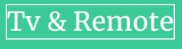Universal Remote Code
Panasonic Universal Remote Control Code & Program Method
Panasonic Universal Remote is an ideal way to avoid the mess of having multiple remotes in your living room. With just one remote, you can control multiple devices, making it a great choice for having an orderly entertainment system.
Panasonic Universal Remote produces a range of remotes that can be easily set up to work with all of your entertainment appliances using straightforward programming methods and the right code.
Programming the Panasonic Universal Remote is a lot easier than it looks. You can easily pair your Panasonic Universal Remote with the device of your choice through specific programming methods and codes.. It is not necessary to be tech-savvy to program your device with Panasonic Universal Remote; it only takes a few minutes to configure it.
The codes may vary based on the type and brand of device, but the programming process is consistent and straightforward. This article will provide a comprehensive guide on Panasonic Universal Remote Control Codes and Programming Process.
Note: The Panasonic Universal Remote is equipped with the capability to control a variety of electronic devices, including TVs, DVDs, Blu-rays, Home Theater Systems, Set Top Boxes, and Satellite receivers.
Through this article you will also learn about programming code and different methods of programming. Discover the functions of this Universal Remote Control and how to configure it with the Panasonic Universal Remote Codes.
Panasonic Universal Remote Control Code List
You can program up to three devices with the Panasonic remote, but you have to use specific programming codes. To use your Panasonic universal remote with different brands and models, you must look up the appropriate code in this list of this article.
This will permit you to set up the remote to control the desired device. Below you will find a complete list of three, four and five digit programming codes for Panasonic remotes by different devices and brands.
[Tips: From this section you can choose the specific programming code according to your device category, type and brand for ease of use in the programming step.]
1003 1096 1123 1292 1053 1010 1295 1289 1152 12434 1049 1231
Magnavox Program Remote Codes for Panasonic
0064 0029 0052
Philips Remote Setup Code for Panasonic
0696 0039 0618 0345 0608 0718 0007 0901 0739 0807 0416
Rca Remote Setup Code for Panasonic
1389 1054 1419 1350 1062 1055 1253 1130 1289 1286 1003 1246
1275 1277 1109 1406 1170 1392 1418
Panasonic TV Audio Remote Codes
4038 4030 4051 4063 4005 4018 4050
Panasonic DVD Remote Setup Codes
2154 2031 2076 2105 2153 2151 2104 2075 2106 2066 2111
Panasonic HDTV Remote program Code
1410 1336 1442 1140 1331 1194 1234 1417 1169 1233 1170
Panasonic Universal Remote Control Programming Process
Programming a Panasonic universal remote control involves inputting a code that corresponds to the brand of your device. The code can be found in the remote control manual or on the Panasonic website. Once the code is entered, the remote should be able to control the device’s power, volume, and other functions.
Panasonic Universal Remote Control Programming method with programming Code
You can get a seamless experience in operating the system of your favourite device by programming your Panasonic remote through the programming code. For this you need specific programming code suitable for specific devices. For the Panasonic Universal Remote Control Programming method with programming code, you can initially find and note down the specific programming code from the Panasonic Universal Remote Control Code List of this article.
Step 1 :Gather the required materials. You will need the Panasonic universal remote control and the manual or access to the Panasonic website.
Step 2 : Find the code for your device. The code can be found in the manual that came with the remote control or on the Panasonic website.
Step 3 : Turn on the device you want to control.
Step 4 : Press the “Code Search” button which is located near the top of the remote control.
Step 5 : Hold down the device button (TV, DVD, etc.) that you want to program until the LED light blinks twice.
Step 6 : Enter the code using the number buttons on the remote control. The LED light should blink twice to indicate that the code has been accepted.
Step 7 : Test the remote control to make sure it is controlling the device properly. You can do this by turning the device on and off, adjusting the volume, and changing the channels.
Step 8 : If the code doesn’t work, repeat steps 4 to 7 with a different code until you find the correct code.
Note: The process of programming a Panasonic universal remote control may vary slightly depending on the model of the remote control. Be sure to refer to the manual or the Panasonic website for specific instructions.
Panasonic Universal Remote Programming Method without programming Code
If you fail to program your remote with your device using the with code programming method, or if you cannot find a suitable programming code for your device, you can use the without code programming method. Below you will find a step by step guide to programming methods without programming code for pairing your Panasonic remote with your device of choice.
Step 1. To complete the process, switch on the device that you want to control using the remote.
[Tips: In the auto-search method, the remote code is identified through a scanning process. It goes through each code one by one to determine the proper code that is compatible with your remote and allows you to program it.]
Step 2 : Locate the “Setup” button on the remote control. This button is usually marked with the letter “S.”
Step 3: Press and hold the “Setup” button until the red indicator light flashes twice. This signals that the remote is in “Setup” mode.
Step 4: Find the code for your device in the remote control’s user manual or on the manufacturer’s website.
Step 5: Press and release the corresponding device button on the remote control for the device you want to program. For example, if you’re programming a television, press the “TV” button.
Step 6: Enter the four-digit code for your device using the remote control’s numerical keypad. The red indicator light will flash twice to indicate that the code has been accepted.
Step 7: Test the remote control by pressing the “Power” button to see if it turns your device on and off. If it doesn’t work, repeat the process and try a different code.
Step 8: Repeat the process for any other devices you want to control with the remote.
By following these steps, you should be able to program your Panasonic Universal Remote Control without the need for a programming code.
-
Universal Remote Code1 year ago
AT&T U-verse U300 Channel Lineup List – 2023
-
Universal Remote Code1 year ago
Programming Code and process for Bolva TV Remote
-
Universal Remote Code2 years ago
Xfinity Remote Code For Samsung TV List [2023]
-
Universal Remote Code1 year ago
How to Reset a COX Cable Box
-
Universal Remote Code2 years ago
DIRECTV Satellite Packages Channel Lineup
-
Universal Remote Code2 years ago
Comcast Xfinity Channel Lineup List, Wisconsin – 2023 [Latest]
-
Universal Remote Code2 years ago
Cable Box Remote Control Codes List For All TV Models [2023]
-
Universal Remote Code1 year ago
COX Mini Box Remote codes and Programming Methods