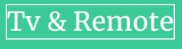Universal Remote Code
How to Program Universal Remote
Using different remotes on multiple devices is a hassle. In this case, universal remotes can be used simultaneously with multiple devices like TVs, home theaters, gaming systems, DVD players, and so on. This article provides you with a detailed guide on how to program Universal Remote for multiple devices.
Note: The programming system of the remote may vary depending on the brand. For the convenience of the readers, this article highlights the various alternative steps for the method of Universal Remote Programming. Readers can jump through the steps of the method according to the features of their remote.
Direct Code Entry Method
Direct code entry is one of the simplest universal remote programming techniques. In this case, you have to use the unique device code of the device you want to control with your universal remote. You can get the code for a specific device such as a TV, Blu-ray device, or DVD from the website or code sheet of the specific device brand.
Step 1: Turn on the device you want to control with the universal remote.
Step 2: Press and hold the appropriate device button on your universal remote until the LED for the device and the power button light up. Depending on the remote brand, you may need to press the SETUP button before the DEVICE button.
[Tip: Universal remotes have different labeled buttons for specific devices. If you fail to find a specific device button, you can choose the corresponding device button for the device you want to control.]
Step 3: Press and hold the device button and enter the specific device code. In this case, the control’s power button light will turn off.
Step 4: You have to press and hold the device button after entering the code. If the LED on your control’s power button lights up, it means you entered the correct code.
Tip: For multiple codes, you need to type all the code digits while holding down the device button.
Alternative for Step 4: If after entering the code the light of the power button keeps blinking many times, it means that you have entered the wrong code. In this case, you have to try again and again to enter the correct code using the previous technique.
Step 5: After programming the device by entering the correct code, you will test the basic functions of the remote like device on/off, volume up/down, and so on.
Tip: In the case of direct code entry, if you are successful in entering the correct code, you can write down the specific device code for future reference.
FAQs
- What should I do if I don’t get a dedicated device button for a specific device?
You can use the device button with a label corresponding to the device you want to control.
- What are the appropriate sources to find the device code of a specific device?
See the code sheet published by the specific device brand if available. Or you can visit the brand’s website to access the online code sheet.
- What to do if the basic functions of the remote do not work after programming the universal remote?
You can reboot your device and try remote programming by re-entering the code. In this case, you can ensure that your remote is working properly by programming it with another device.
-
Universal Remote Code10 months ago
AT&T U-verse U300 Channel Lineup List – 2023
-
Universal Remote Code1 year ago
Panasonic Universal Remote Control Code & Program Method
-
Universal Remote Code11 months ago
How to Reset a COX Cable Box
-
Universal Remote Code1 year ago
Xfinity Remote Code For Samsung TV List [2023]
-
Universal Remote Code1 year ago
DIRECTV Satellite Packages Channel Lineup
-
Universal Remote Code1 year ago
Cable Box Remote Control Codes List For All TV Models [2023]
-
Universal Remote Code1 year ago
Comcast Xfinity Channel Lineup List, Wisconsin – 2023 [Latest]
-
Universal Remote Code11 months ago
COX Mini Box Remote codes and Programming Methods