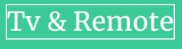Universal Remote Code
How to Reset a COX Cable Box
[search-in-place-form in_current_page=”1″]
The COX cable box is one of the most efficient digital receiver devices. Through this you can access and enjoy multiple entertainment platforms and channels easily. Homeowners using Cox cable boxes often face several problems related to COX cable boxes.
Generally different problems like channel missing, receiver freezing or slagging, and activation failure occurs in the case of COX cable box.
In this case, you have to reboot your COX cable box device. But sometimes you may face problems like freezing in case of the COX cable box device rebooting. To get rid of these problems you have to reset your COX cable box.
By resetting the COX cable box you can restore your device to factory format and use it again. You can know the specific and easiest method of how to reset a COX cable box through this article.
Note: COX cable box gives you an exclusive experience to flexibly access multiple entertainment platforms. But in many cases, you have to face some problems in using a COX cable box.
Fixing issues with COX cable boxes requires a factory reset of the device. Read the next part of this article to know about general problems and the reset process with the COX cable box.
General Issue Regarding COX Cable Box
Usually, by using a COX cable box you get a lot of flexibility when it comes to entertainment. However, very minimal problems can hinder your uninterrupted entertainment. This part of the article gives you an idea of the 3 general problems faced by COX cable boxes.
1. Freezing or sluggish problem in receiver
COX cable box gives you access to multiple entertainment platforms and channels. However, when switching from one channel to another channel or platform, the problem of receiver freezing occurs many times. In the case of COX cable mini boxes, subscribers report issues such as receiver freezing or receiver becoming sluggish.
2. Channel missing
In case of use of a COX cable box, many times when moving to a certain channel, the user reaches another channel. Initially the user may think he pressed the wrong channel code. But actually checking the channel list shows that some channels have disappeared there. In such a situation, you can get rid of this problem by rebooting or resetting your device.
3. Activation failure
Sometimes users get device activation failure after setting up a new COX cable box. After repeated attempts he was unable to activate his COX cable box. If you encounter such a problem, you should first check the connection and functionality of all the plugs and cables connected to your COX cable box. After that try to turn on your COX cable box device again. If after this you are still unable to activate your COX cable box device, then you need to reset your device.
How to Fix Issues with COX Cable Boxes
There are two main ways you can solve problems with the use of your COX cable box. Rebooting is the easiest and fastest way to solve your COX cable box issue. But if rebooting doesn’t work then only you need to reset the COX cable box. This article provides step-by-step guidance on both the rebooting and resetting methods of COX cable box.
How to Reboot/ Restart Your COX Cable Box
Step 1. Turn off the television device connected to your COX cable box.
[Tip: Make sure your television device is switched off during the entire process of rebooting your COX cable box as its system also needs to be refreshed.]
Step 2. Restore the power cycle of your COX cable box.
[Tip: In this case, you can turn off the power supply of your COX cable box and turn it on again after 30 to 50 seconds.]
Step 3. Plug in your COX cable box again to the specified power supply source and after 5 to 7 minutes turn on the entire daylight setup including the television to hack its functionality.
Note: If the performance of your COX cable box is not boosted after following the process at least 2 times, then you need to reset your device anyway.
How to reset the COX cable box through the online system
Step 1. Download the relevant mobile app of COX Cable Box.
[Tip: You can get the app from the iOS or Android app store.]
Step 2. Once the download and installation of the specific app is complete, you create an account by entering the required data in the user interface of the mobile app of COX Cable Box.
[Tip: You can alternatively create an account by visiting the official website of COX Cable Box avoiding installing the mobile app.]
Step 3. Once the account creation is complete, sign in or log in to COX Cable Box’s web or app interface with the specified ID and password.
Step 4. After that, the web or app interface will redirect you to a home page, where you will see the My Services option.
Step 5. Find your COX Cable Box device name in the My TV section under the My Services option.
Step 6. After finding your device, change its modifier to Reset Equipment.
Step 7. Now you will see some steps to be done in your app or web interface and finally you have to press a blue button that says “Begin Reset”.
[Tip: You have successfully performed the reset process of your COX Cable Box only when you see a command in your app or web interface stating, “We’re resetting your cable box”.]
Note: You should note that the online resetting process of COX Cable Box takes about 30 minutes. You have to be patient in this case and pay a certain time for your COX Cable Box to be reset.
FAQs
Why do I need to reboot my COX cable box?
Rebooting or restarting is the easiest and primary solution to common problems with the use of COX cable boxes. Also COX cable boxes are relatively less time-consuming and work effectively on issues like receiver freezing, device activation failure.
How do I know if my COX cable box needs to be reset?
If you are constantly facing problems like channel missing, receiver freezing while using your COX cable box then you can initially perform a reboot. If performing 2 or more reboots does not resolve your COX cable box problem then you need to reset your COX cable box.
What should I do if my COX cable box channel missing issue does not go away after reboot and online reset?
In this case, you need to check whether you have taken the required subscription plan for the particular channel. If you have subscribed to a certain subscription plan and performing the reset process correctly does not resolve the issue, you should contact Customer Care directly.
-
Universal Remote Code1 year ago
AT&T U-verse U300 Channel Lineup List – 2023
-
Universal Remote Code1 year ago
Programming Code and process for Bolva TV Remote
-
Universal Remote Code2 years ago
Panasonic Universal Remote Control Code & Program Method
-
Universal Remote Code2 years ago
Xfinity Remote Code For Samsung TV List [2023]
-
Universal Remote Code2 years ago
DIRECTV Satellite Packages Channel Lineup
-
Universal Remote Code2 years ago
Comcast Xfinity Channel Lineup List, Wisconsin – 2023 [Latest]
-
Universal Remote Code2 years ago
Cable Box Remote Control Codes List For All TV Models [2023]
-
Universal Remote Code1 year ago
COX Mini Box Remote codes and Programming Methods